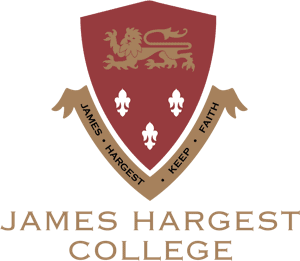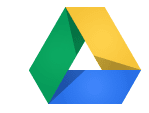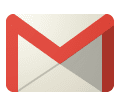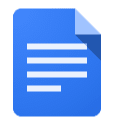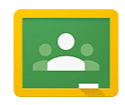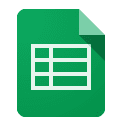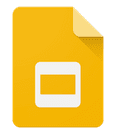John Parson’s Internet Safety Q & As
It is always a good time to think about internet safety. John Parson’s has some useful questions and answers about internet safety. They are designed so you can discuss them as a family over 3 weeks.
Social Media Advice for Parents
This document has some handy tips to help keep your child safe online and ways to be a good digital role model.
Apps required at the Junior Campus
|
Google Drive
|
Google Mail
|
Google Docs
|
|
Google Classroom
|
Google Sheets
|
Google Slides
|
|
Seesaw
|
||
A Parents Guide to Instagram and Snapchat
Parental Controls in iOS12
If you haven’t upgraded your child’s iPhone to iOS 12 here is the reason to do it now.
Apple has created a new set of parental control functions known as “Screen Time” Screen Time works via Family Sharing, so as long as your children are part of your “Family” in the Family Sharing settings of your Apple device, you will be able to view and control their Screen Time options from your phone.
If the child has an iPhone, and the parent has an Android phone, Screen Time settings can be set on the child’s device. Unfortunately, the parent will have to access the child’s phone to see screen time information or make changes to the settings. The best situation is for the parent and child to both have iPhones and connected with Family Sharing.
Turn on Screen Time
You will need to turn on and set up Screen Time on all the devices owned and used by your children. This is done in the Screen Time section of the Settings app. Open up the Settings. – Navigate to the “Screen Time section.” – Choose “Turn on Screen Time.”
Choose “Continue” When you see the introductory screen asking whether this is your iPhone or your child’s iPhone, select “This is My Child’s iPhone.” After you have turned Screen Time on, you can set Downtime, which is a set period of time in which your child will be blocked from using the iPhone, or App Limits, which will restrict certain app categories.
You can also choose Content and Privacy settings, which we explained further below. When your child’s device is on your Family Share iCloud account, you can make changes remotely from your (the parent’s) device, by tapping on a child’s name in the Screen Time section of the Settings app, listed under the parent’s own Screen Time usage.
Alternatively, Downtime and App Limits selections for your child can be adjusted directly on their device by going to the Settings app and selecting Screen Time on their device. Parental controls only work if they are not altered by the child they are protecting. All of the App Limits, Downtime, and Content Restrictions are protected via a passcode. The passcode restricts changes to the Screen Time settings and must be entered to allow more usage time to children when limits have been reached.
Downtime
Downtime sets a schedule that allows you to choose when your child cannot use certain apps on their iPhone or iPad. During Downtime, only apps that the parent designates in “Always Allowed” and phone calls will be available. We recommend Snapchat or Instagram is restricted during school hours.
You turn on blocking for Downtime to prevent apps from being used entirely, but Apple gives you a non-blocking option when you want your child reminded that apps shouldn’t be used at certain times.
App Limits
App Limits allows you to finely control how much time your children spend on certain categories of apps. With App Limits, you can set restrictions on either All Apps or by Categories such as Social Networking, Games, Entertainment, Creativity, Productivity, Education, Reading & Reference, Health & Fitness, and Other.
After the App Limit has been reached, apps will be locked with an hourglass symbol and a passcode will be required to enable more time. Children can ask for more time through the app. The parent can remotely approve or deny their child’s request for more time directly from their device. You can also set less restrictive rules that serve as more of a reminder by turning off blocking with App Limits.
Always Allowed
With Downtime and App Limits, the parent can designate certain apps to be “Always Allowed.” These apps will be accessible at all times even when Downtime and App Limits are enabled. Apple makes Phone, Messages, FaceTime, and Maps as always available apps, but you can select any apps that you want through the Always Allowed app interface, accessible under “Always Allowed” in the Screen Time section of Settings on a child’s device.You can remove access to all apps, including Messages, with the exception of the phone, which remains available to children in case of emergencies.
Content Restrictions
Content Restrictions have expanded to include preventing a child from changing the passcode on their device, restricting account changes, limit volume, and automatically turn on Do Not Disturb While Driving.
A parent can also set privacy settings for everything from location services (GPS) to advertising preferences. For example, if a parent wanted to make sure they could always access their child’s location, they can turn on Location Services and select Share My Location, and also limit GPS use on other apps.
Accessing Content & Privacy restrictions requires an adult to input a Content & Privacy passcode, which prevents children from changing these settings.
Kirra Pendergast – Director, Safe on Social Media Pty Ltd
Information from www.safeonsocial.com
Here is some information from Google to help keep yourself, and your family, safe online.
Screen Time: How to Manage it
Advice for Parents & Students
Screens are everywhere in everyday life including in the classroom and at work. How can people manage the amount of time they are exposed to screens? How can children learn to manage their screen-time?
What do we know?
What is screen-time? It is the time spent watching TV and movies, playing video games, and, using computers, tablets and smart phones.
In the USA on average children are exposed to 7 hours of screen time every day.
| Age Group (USA) |
Average Number of Hours of Screen Time per Day |
| 0-2
2 2-5 11-12 13-18 |
2
2.5 6 8-9 |
In the UK children aged 5-16 spend on average 6½ hours a day in front of a screen. The data below show screen-time usage at home (not including school usage).
| Age Group (UK) |
Average Number of Hours of Screen Time at Home per Day |
| 0-2
3-4 5-7 8-11 12-15 |
2
3 4 4.5 6.5 |
New Zealand is following these national trends. A survey of approximately 6000 primary and secondary students was recently (2016) carried out by the University of Auckland’s Department of Statistics. The survey found most have little supervision and few time limits imposed on their screen time at home.
Why is the amount of screen-time children are exposed to increasing?
Some reasons suggested:
- parents believe that devices help improve learning, they mean to help their children
access to screen time gets easier and more affordable every year - parents are often time-poor and kids on screens gives parents the opportunity to get things done or give parents a break
- it is often an easy and convenient option
- many children have a TV in their bedroom.
What are the possible effects of too much screen-time?
Possible effects include:
- irregular sleep schedules; children may have difficulty getting to sleep and sleep for shorter periods of time
- less physical activity, which can lead to an increase in weight and obesity
- behavioural problems such as:
- more aggressive behaviour
- more violent behaviour
- loss of social skills
- lack of empathy
- lowered ability to evaluate other people’s emotions
- spend less time playing
- spend less time reading
- slower cognitive development
- the device with the screen is often presenting information in a passive way so it is doing the thinking, not your child
- language delay
- smaller vocabulary
- tend to get lower grades
- More like to have health problems
- More likely to have behavioural problems
- More likely to develop addictive beahviours
- More likely to take drugs
When children spend less time playing, they are slower to develop social, cognitive, emotional, physical and moral skills that allow healthy interactions with other people, they find it harder to make and keep friends.
Children can become addicted to screen time, they derive pleasure from it. The chemical dopamine is released in their brains, if a child gets too used to the immediate response and gratification they get from a device like a tablet or smart phone they will struggle with real world connections which are not naturally immediately gratifying.
What can whanau, parents and care-givers do to help children make better decisions about screen time?
As the adults in the situation, parents and care-givers need to make the rules and make sure they are consistently followed. Explain the expectations and role model them to your children.
Ministry of Health advice suggests 5 to 18 year olds spend less than 2 hours per day outside school in front of a TV, computer or game console. Other international organisations such as the American Academy of Pediatrics and the Mayo Clinic give more detailed advice.
For 0-18 month olds there should be no screen time. For 18-24 month olds there should be no screen time on their own. 2-5 year olds should be limited to 1 hour high quality screen time with a parent or care-giver who can help the child understand what they are seeing and help them apply it to real world situations. After 5 years, it is recognised that there is no one size fits all, but is recommended that screen time does not take the place of sufficient sleep (8-12 hours) or physical activity (1 hour of moderate to vigorous physical activity) every day.
Common consensus points to the importance of playtime; reading and talking with children of all ages.
For younger children, unstructured play with whanau, parents or older children gets them moving and doing things. It also helps children to think abstractly, challenge themselves and learn to problem solve. They develop their own personalised learning opportunities. Playing and interacting with others also teaches children to consider other people’s perspectives and offers opportunities to develop physical, social, emotional, intellectual and spiritual skills in a context that they understand. Reading to or with children helps them develop language skills and learn new words.
Play with your children, read with them, eat with them, talk with them. Ask them about their day. Check they have done their homework. Have a list of household jobs that get done before children are allowed screen-time.
If your child is watching TV, if possible, pre-record the show, watch it with them so you can fast forward through the ads. Ask your child questions about the show, make it interactive rather than passive. Try to have an hour free from screen time before bedtime. Record your own shows and watch them when the children have gone to bed.
Make sure there are no screens in your child’s bedroom.
Know your child’s friends and what your child does with them. Know who your child interacts with online, and what your child does with them.
Know what your child does online, the quality of media your child is exposed to is more important than the platform (Apple or Android) or the amount of time they spend online.
In conclusion
Children are still doing all the things that children have always done, the difference today is that more often they are doing things in the virtual world. It is up to whanau, parents and care-givers to set the rules, the same rules that apply whether they are in the real world or the virtual world.
References:
American Academy of Pediatrics. (2016). Policy statement prepared for Council on Communications and Media. Media and Young Minds. Accessed 22/04/2017. http://pediatrics.aappublications.org/content/pediatrics/early/2016/10/19/peds.2016-2591.full.pdf
CensusAtSchool. (2017). Press Release. Most kids have no screen time limits. Accessed 23/04/2017. http://new.censusatschool.org.nz/2017/03/14/screen-time/
Computerworld New Zealand. (2017). Prepared by Corner, S. NZ children’s screen time unsupervised and unlimited. https://www.computerworld.co.nz/article/615961/nz-children-screen-time-unsupervised-unlimited/
Margalit, L. (2016). What screen time can really do to kid’s brains: Too much at the worst possible age can have lifetime consequences. Accessed 22/04/2017. https://www.psychologytoday.com/blog/behind-online-behavior/201604/what-screen-time-can-really-do-kids-brains
Mayo Clinic Staff. (2016). Screen time and children – How to guide your child. Accessed 22/04/2017. http://www.mayoclinic.org/healthy-lifestyle/childrens-health/in-depth/screen-time/art-20047952
National Center for Health Research. (2015). Prepared by Ravichandran, P; France de Bravo, B; Beauport, R. Young children and screen time (TV, computers,etc.). Accessed 22/04/2017. http://center4research.org/child-teen-health/early-childhood-development/young-children-and-screen-time-television-dvds-computer/
Sigman, A. (2015). We need to talk. Screen time in New Zealand. Accessed 23/4/2017. https://www.familyfirst.org.nz/wp-content/uploads/2015/01/WE-NEED-TO-TALK-Screentime-Full-Report.pdf
Summers, J. (2014). Kids and screen time: What does the research say? Accessed 22/04/2017. http://www.npr.org/sections/ed/2014/08/28/343735856/kids-and-screen-time-what-does-the-research-say
Suggestions from Parents
Now that Year 7 and 8 students have devices at school, we thought it would be a good idea to share come parent feedback on how they have managed devices in the home
“We have a device garage in the lounge where our daughters keep their phones overnight. We do this to make sure they are not distracted by their devices and get a good night sleep.”
“Our children text us their new passcodes when they change them. This way we know the password in case they forget it and we can also access the information on their device if we need to. We have let our children know that we will only look in their phone if we have serious concerns about their own – or someone elses- safety.”
“I have learnt to play Minecraft so that I can understand and be aware of what the game offers. This way I will be involved in the YouTube vlogs and chats that are part of the game.”
“Our children are only allowed to use their devices in a public place at home. This gives us an awareness of what they are using their devices for.”
“Every week I make a point of sitting down and asking my child to show me what they have been learning about at school. I love being able to look at the photos and feedback on Google Classroom.”
“One of the expectations before my daughter signed up for Facebook was that she friended me so I could see what she was posting. It does mean that I have to ensure my posts are appropriate so I am modelling good social media behaviour!”
Blocking Unwanted Text and Facebook Messages
If you are recieving unwanted txt messages then this link might help you resolve the problem
Go to Website help for blocking sender
If your are having facebook issues with someone